
Reasons to update a List that uses a Data Filter:
- Ensure the records included on the list are up to date
- Update an email list prior to sending an email
Updating a List that uses a Data Filter:
1. Navigate to the 'List' screen: Campaigns > List
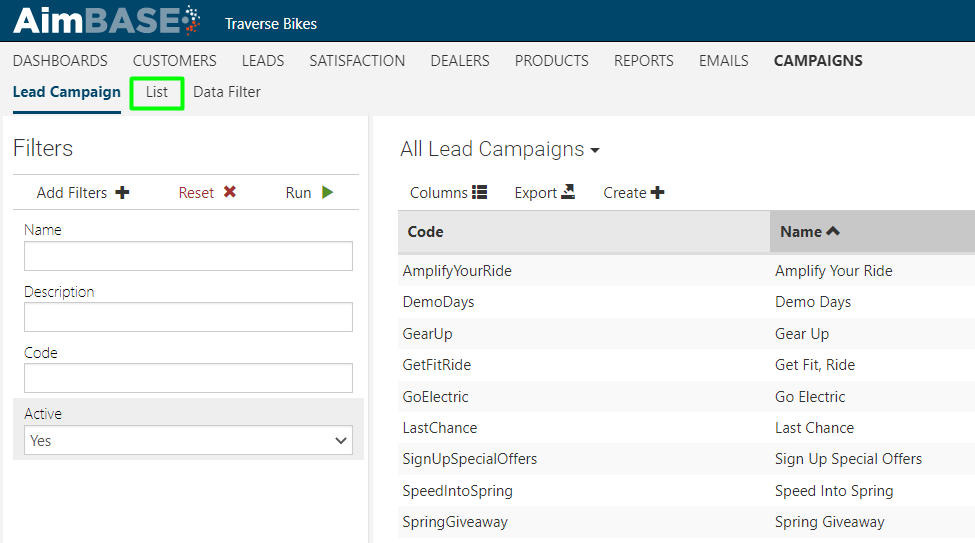
2. Select the 'List' you'd like to update, note the list must be based on a Data Filter )(meaning it should have something populated in the 'Data Filter' column.

3. Click the 'Details' link
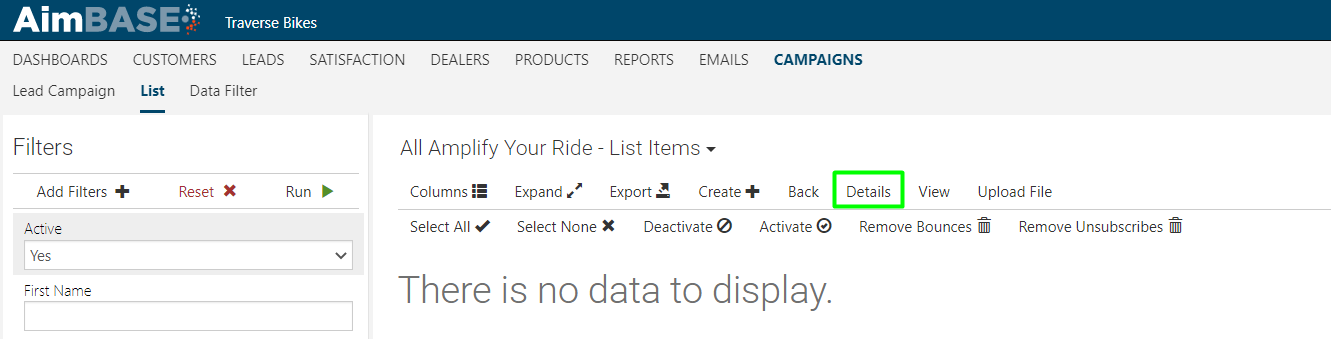
4. Click the 'Refresh' link
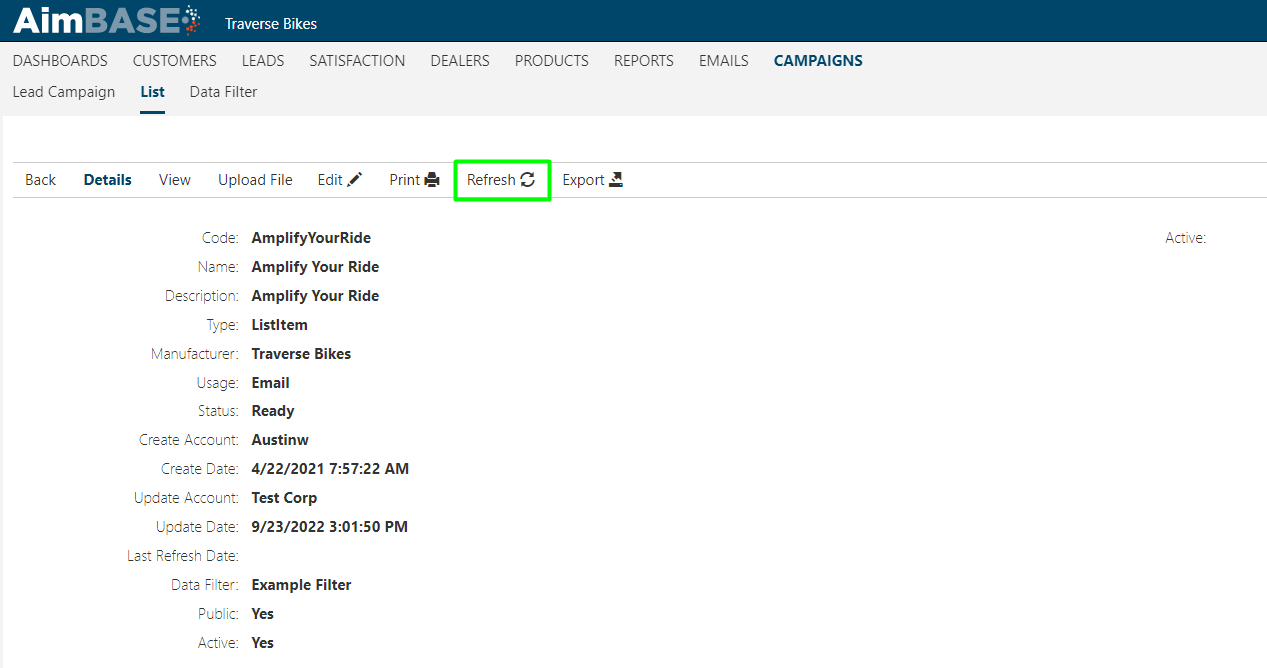
When the refresh begins, the status of the list will become Queued.
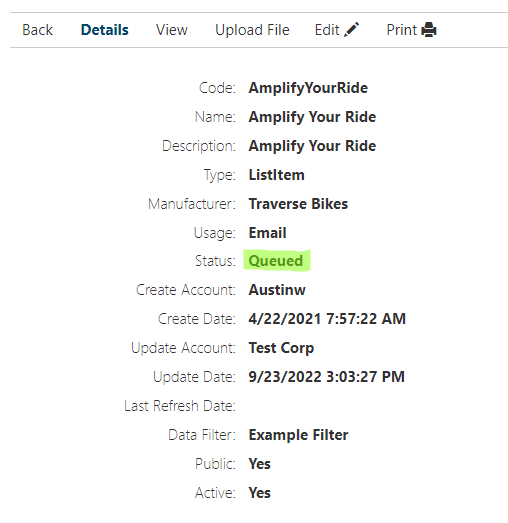
When the refresh is complete, the status will become 'Ready', and you may see the total number of Active subscribers on the right change.
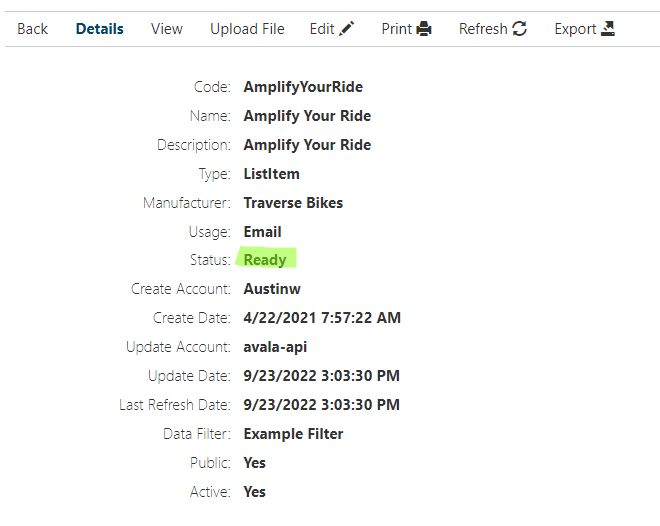
NOTES:
- The refresh process might take a few minutes to complete.
- You can determine if and when the last time the list was refreshed by viewing the 'Last Refresh Date' column.