Summary
In this article you'll find instructions for how to create a dealer contact within Aimbase. Dealer contacts are email addresses associated to specific dealer locations that hold information about which notifications each contact should receive automatically. Dealer contacts are not login accounts for Aimbase, though you can see from the contact detail page when that particular person has an account to access the platform.
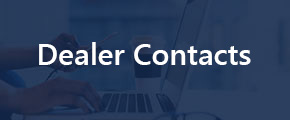 How to create a Dealer Contact, allowing them to receive email notifications
How to create a Dealer Contact, allowing them to receive email notifications
Completing these steps will set up dealers to receive email notifications such as hot alert and upcoming survey.
1. Click on ‘Dealers’ tab

2. Use the ‘Dealer Number’ filter to search for the dealer by dealer number or dealer name, and click ‘Run’. Select the Dealer
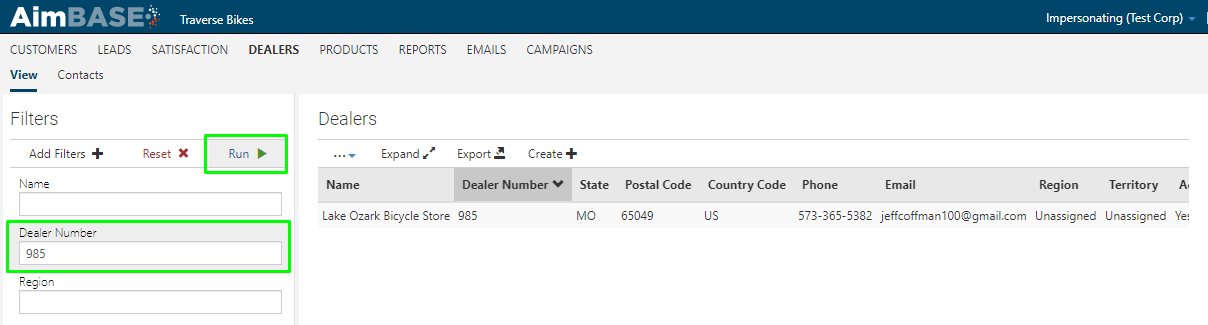
3. Click on ‘Contacts’ tab
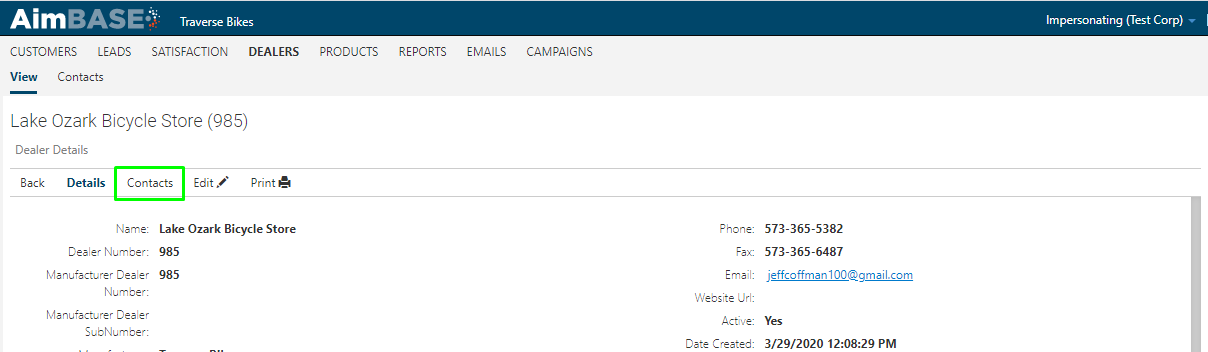
4. Click on ‘Create’
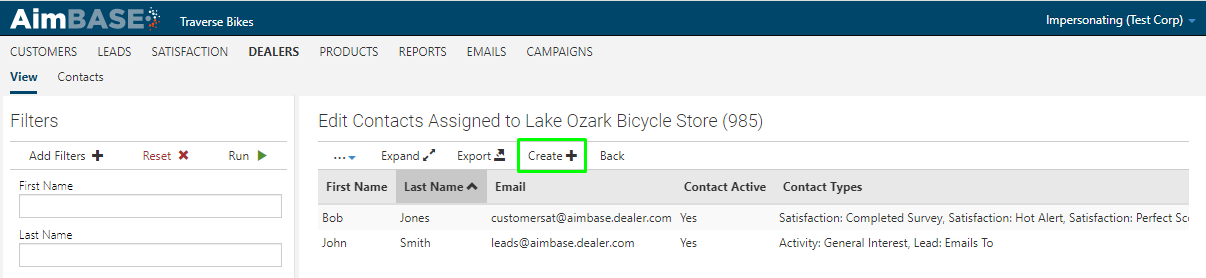
5. Complete the required information – make sure the ‘Active’ field is marked with a ‘Yes’. (Note: If you have a typo within an email address, you'll need to make the incorrect contact inactive and create a new contact with the corrected email address)
7. Click into ‘Contact Types’. In this dropdown, select the notifications you would like the user to receive. Adding a contact type is optional. If you choose to assign one to a contact, that contact will automatically receive the notification associated to the contact type. If you choose to not assign a contact type, then the contact won't receive any notifications automatically. Instead, it will be an available option from the lead details page should you need to reassign a lead to a different contact at a dealer location.
8. ‘Save Changes’
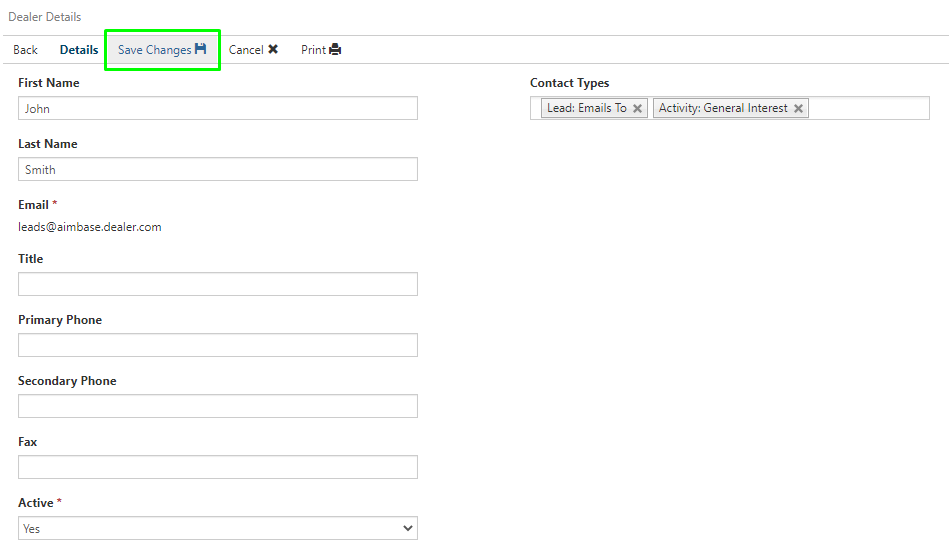
PRO TIP: If you're utilizing such email notifications as Unopened lead alerts and/or HIT activity, (where the user needs to be in Aimbase to see these) make sure you have created an account for the user in Aimbase using the same email address as the dealer contact you set up. If you do not, they will not have access to login to Aimbase to view the detail of these email notifications. Use this article to Create an account in Aimbase.
Related articles:
How to create an Account in Aimbase