
How to create a dealer account, allowing a them to have access to the system:
Completing these steps will create a login for the dealer user.
- Click on the 'Administration' tab (Upper right-hand corner of the screen)
- 'Click on 'Accounts'

- Click on 'Create'
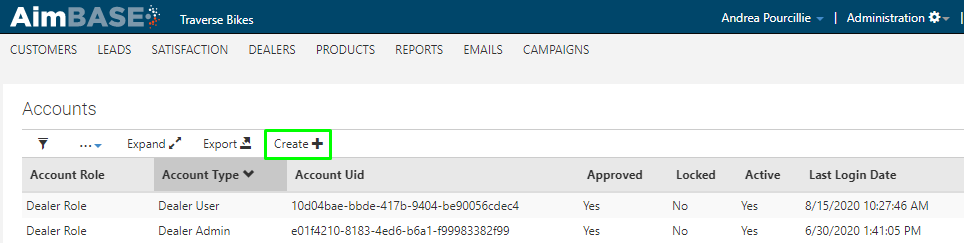
- All fields marked with an asterisk (*) are required
- 'Account Role' will be 'Dealer Role'
-
'Site Permissions' should be either 'Dealer Admin' or 'Dealer User'. (Dealer Admin has more permission, while Dealer User account type can usually only view the data on the site*)
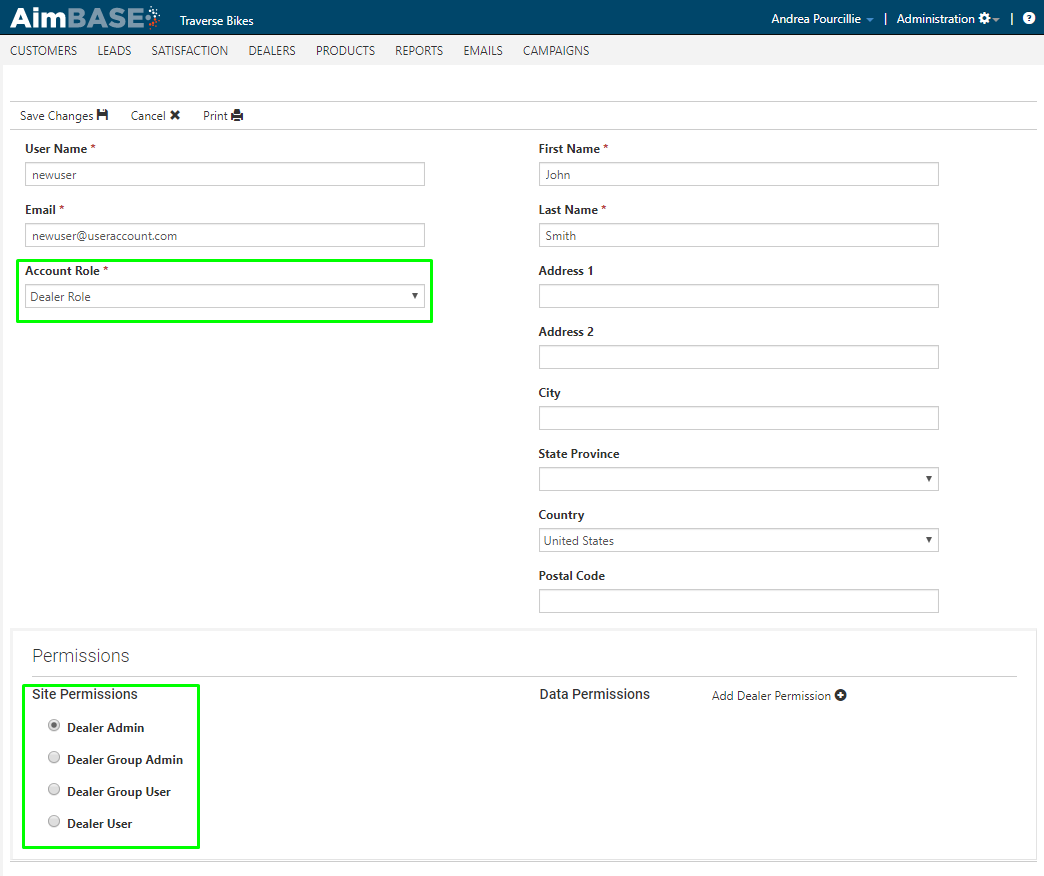
- 'Data Permissions' - Click on 'Add Dealer Permission' and type in a dealer number or name, then 'Search'
- Check the box next to the exact dealer(s) needed – the account owner you are setting up will only see data for that/those particular dealership(s)
- Click 'Ok', then 'Save Changes'
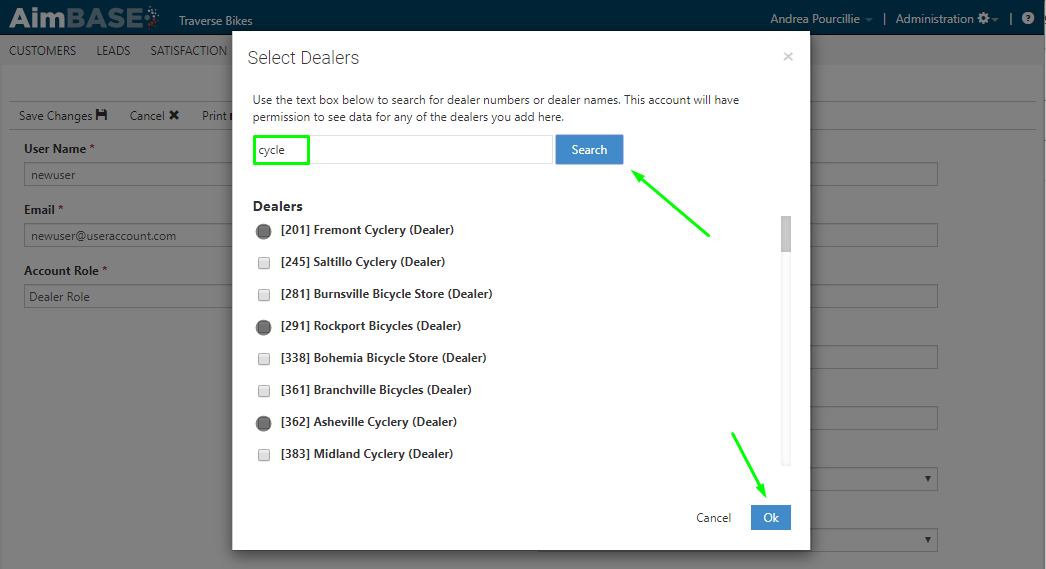
- The system will send an automated email with a link for the account user to create his/her own password, and it will provide them with the URL and Username as well.
*Site permissions vary from Aimbase-to-Aimbase. Some installs may be configured for a different set of site permissions based on the need of the OEM.