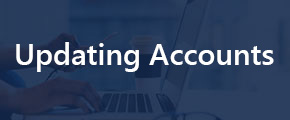How to Change Your Account Password:
- Find the menu option in the top right-hand corner of the site that displays the user’s name (in this example, the user’s name is Test Dealer) and hover over this option.
- Select "Change Password" from the drop list.
- Enter your current password, and new chosen password into the fields.
- Click Change Password.
Passwords must meeting the following requirements in order for changes to be saved:
- Password must have more than 6 and no more than 50 characters.
- Password must include at least one upper and lowercase letter.
- Password must include at least 1 number.
- Password must include at least 1 special character.
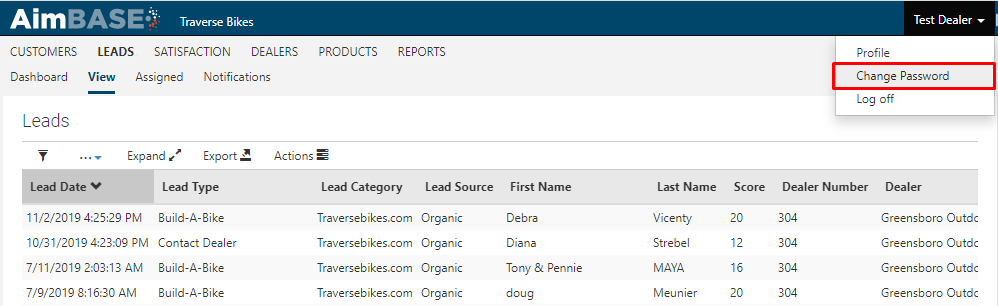
How to Update Your Account Information:
- Find the menu option in the top right-hand corner of the site that displays the user’s name (in this example, the user’s name is Test Dealer) and hover over this option.
- Select "Profile" from the drop list.
- Enter the desired changes in the available fields (First name, Last name, Email address, Address, City, State, Postal code, Country, State/Province), and click Update.
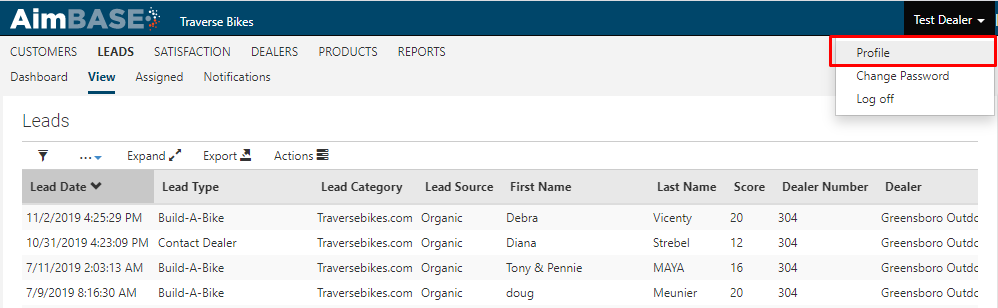
This page also displays the following information (which is not editable by the user):
- Account Role - The user group type which holds child values call ‘Account Role’.
- Site Permissions - The functionality permission set that the user has access to in Aimbase.
- Data Permissions - This list displays all entities for which the user can see data. In this example, the user “Test Dealer” has permission to see only his/her dealerships data, since his/her Account Role is “Dealer”