
Overview
The purpose of this document is to define the steps required for a manufacturer to send lead data from Aimbase to an OEM ZOHO account.
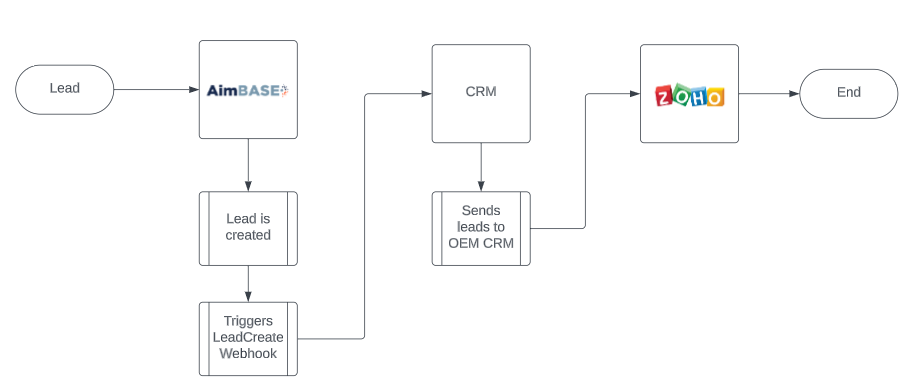
Setup
First thing that will need to be done is to register your Aimbase application with Zoho CRM.
1. Navigate to the ZOHO API Console App
2. Add Client
3. Select Self Client

Next, you will need to send the Client ID, Client Secret and generate the code for your account to the COE (clientsupport@rollick.io) at Rollick. These will be used to authenticate Aimbase sending lead data to your Zoho account.
1. Find your Client ID & Client Secret.

2. Generate Code.
- Add ZohoCRM.modules.leads.ALL for Scope
- Select Time Duration of 10 minutes
- Enter in a description i.e. Rollick integration
- Select Create

- Select CRM and "Rollick" under production.
- Selecting create again will generate a code- copy this code.


The last step is setting up the fields in the Zoho account to capture all the lead data Aimbase is sending.
1. Go to CRM

2. Select settings and then Modules and Fields under customization

3. Select the Leads module

4. From here you can create additional fields needed to capture lead data sent from Aimbase. Aimbase currently maps to Zoho's Standard fields listed below. At a minimum you will need to create the fields listed as Custom. If there are any additional fields that need to be created Rollick's COE will let you know.
| Zoho Field Type | Zoho | Aimbase |
| Standard | First Name | First Name |
| Standard | Last Name | Last Name |
| Standard | Company | Company |
| Standard | Lead Source | Lead Source |
| Standard | Phone | Home Phone |
| Standard | Mobile | Mobile Phone |
| Standard | Fax | Fax |
| Standard | ||
| Standard | Street | Address 1 |
| Standard | City | City |
| Standard | State | State |
|
Standard |
Zip Code | Postal Code |
| Standard | Country | Country |
| Custom | Lead Type | Lead Type |
| Custom | Lead Category | Lead Category |
|
Custom |
Brand | Brand |
| Custom | Lead Campaign | Lead Campaign |
| Custom | Event | Event |
| Custom | Medium | Medium |
| Custom | Comment | Comment |
Things to Consider
Duplicate leads.
If you prefer to not have duplicate leads within your Zoho account you can setup a uniqueness rule, such as email, or phone. Click here for more information on how to set this up in Zoho.