
What is LENS?
Utilizing a mixture of the web activity, lead activity, campaign and HIT activity that Aimbase already collects, Lens aggregates this data and gives users a new view into the prospect. Instead of navigating a prospects activity line by line (via the HIT grid or the Timeline tab), you can quickly learn what the prospect is interested in with the rolled up view of the data provided on the Lens tab.
Lens uses the data for a prospect over the last 30, 60, 90 days, or up to a full year of information. It helps you analyze where the prospect is in their decision-making process, how much research her or she has done.
Reviewing Web Session Data
Aimbase tracks users on your site utilizing a simple snippet of code. It can also track over multiple sites that are owned by your brand, as long as that snippet is there. This allows Aimbase to have visibility to where and when the prospect went across each website. Often, prospects have multiple visits. Each visit can tell us different things.
For example, looking at this data shows us that this prospect navigated to the website via a campaign: Promotion Road 2020. The prospect was specifically interested in a Rider bike and went to the brochure request page.
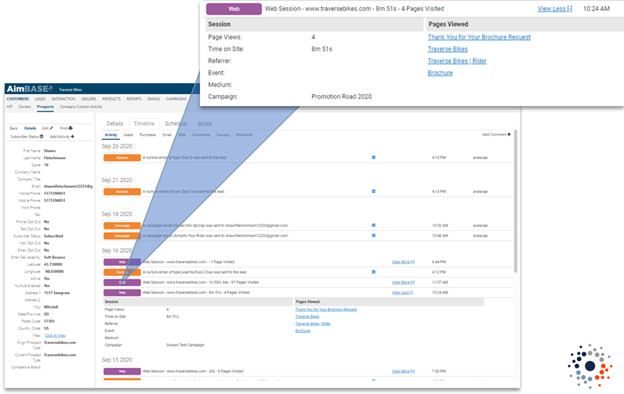
Previously, the only way to analyze this data was to look line-by-line at each individual web session. With Lens, we are giving you a quick insight into how long they have been on the site, and which products and product segments they are interested in.
Remind Me - What is HIT?
HIT stands for highly interactive targets. Aimbase uses its ability to read data from cookies it places within consumers’ browsers to identify when the consumers continue to interact with a brand. Looking deeper into each of these HIT records allows dealers and OEMs to gauge where that consumer might be in his/her purchase process and/or if he/she is a qualified buyer.
Segments should be set up to have a General Interest, and then segmented further based on what data points are of interest for based on how you structure your brand website and/or product line(s).
The HIT records include activities that are triggered by prospects opening an email, clicking a link in an email (when sent from Aimbase), and revisiting a brand’s website. HIT records will only appear on the grid if the activity occurs on a day that the prospect has not also submitted a lead. Because this activity can also be triggered by interaction with a campaign email* it is possible that a prospect could have HIT activity without ever having entered a lead.
HIT activity is logged on the HIT grid, which you can find under the Customers section of Aimbase. For a record to appear on this grid, the prospect must have a positive change in their score. These increases are caused by interactions with emails or repeat visits to a brand’s website.

*Assumes that campaign emails are sent to lists that are made up of contacts not exclusively derived from lead activity.
Introduction to Using Multiple Segments
Segments are a simple division of data that creates powerful knowledge within Aimbase. Dividing web page visits into specific segments can allow for filtering based off the data and targeting people with specific segments for campaigns. For example, if you have a segment set up for Mountain Bikes, you can filter all people interested in Mountain Bikes and then send them a campaign about a newly released Mountain Bike.
Alerts can be set up to get a summary of people entering segments. These can be sent per specific segment or as an overall alert. These alerts tell you the day after the prospect browses the web but does not submit a form. While utilizing this data, it’s important to remember how not to be creepy.
Defining Segments
It can sound overwhelming to determine how to segment your customers, but there is a simple way to start. It is easy to segment into general areas of interest simply using your website and looking at how the navigation is structured. You can always start with General Interest as a main segment, basing that off the person hitting the homepage. Then, look at how your website is organized. A lot of thought has been put into organizing the website to give the best customer experience to your users. Start with those.
For example, on Traverse Bikes, the website is already “segmented” out for us.
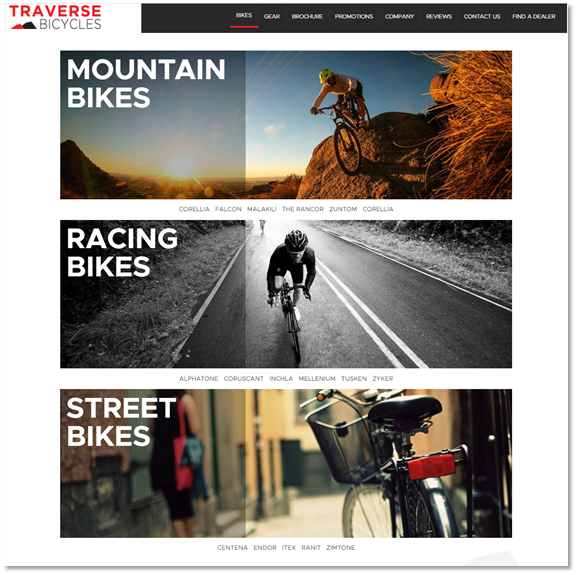
Looking at this page, we can see on the top navigation that Bikes and Gear are two main segments. Once you click on Bikes, its segmented out even further into types of bikes. Simply looking at the website gives a great initial segmentation:
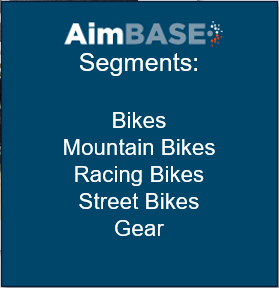
Once we start collecting data, there may be another natural split that we find that can be easily added and updated. Segments should be treated as fluid—you do not want to “set and forget” them. Instead, they should be continually improved.
Exploring Lens
Now that all the data behind the Lens is explained, we can take a look at the Lens screen in more detail, including calculations and more.
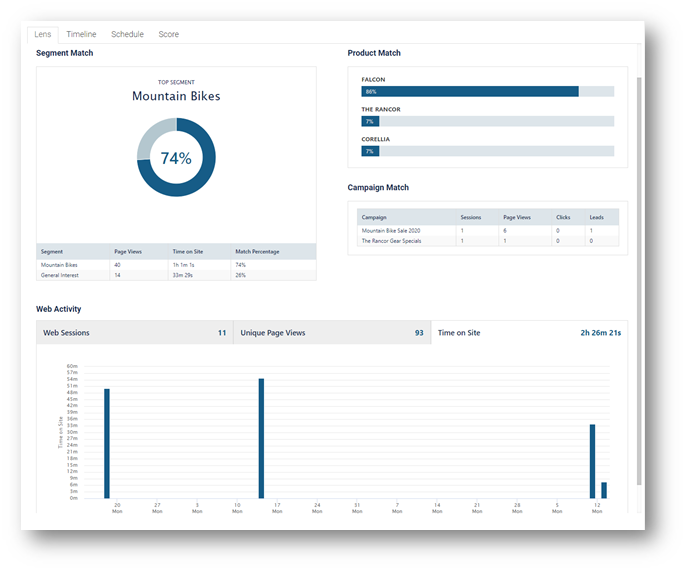
Lens uses all the data we talked about to summarize a prospect’s interest and activities. Instead of trying to analyze each line of activity, you can look at a single screen which tells you a lot about the prospect. It is derived of four major parts: Segment Match, Product Match, Campaign Match, and Web Activity.
Segment Match
Segment match is based on the segments the prospect has entered. The better the data is segmented, the more the data tells you about the consumer. It displays the top segment of interest within a time frame shows all segments the person has entered.
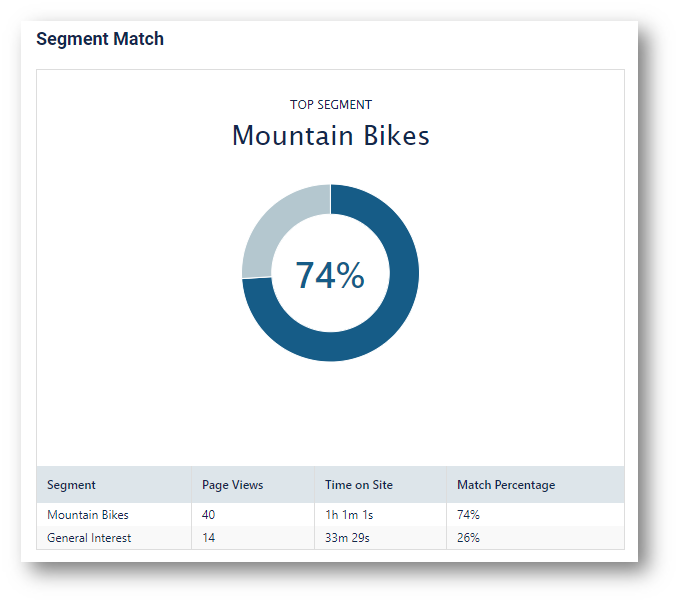
One thing to note is that this is showing all segments the person has entered, and all page views that pertain to the segment selected. Therefore, the page views may overlap. Meaning, General Interest and Mountain Bikes may be defined on one page, and the page view and time on site would both be counted on each line. This all depends on the data set up. There are cases in which you may want to have two segments on one page, and that is a practice that is fine to follow. For example, you could have a Trade-In segment along with a Mountain Bike segment. If someone were on a page to calculate the trade-in value for a Mountain Bike, it makes sense to have both segments on this page. That particular visit would be counted in this graph on both lines.
Product Match
Product match contains a simple weighting algorithm that we will build on as more data comes in. On Lens, it shows what product the prospect is most interested in via a graph.
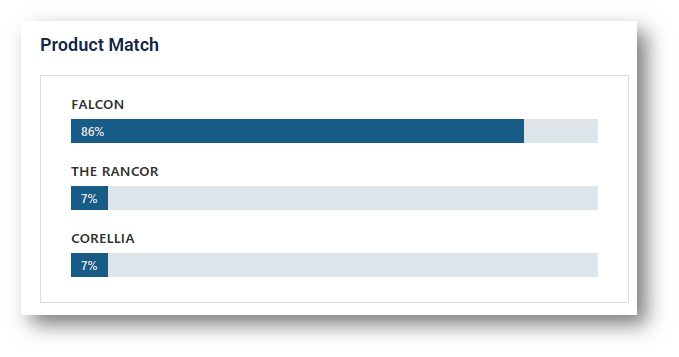
Up to three products will display on the graph, and the rest of the products that the prospect has shown interest in will display rolled up into “other”. The products are rolled up based on product name for this graph.
Campaign Match
The campaigns section of the Lens shows an Aimbase user what campaigns this prospect is most active in by displaying sessions, page views, clicks, and leads that belong to that campaign. A campaign only shows on this graph when the prospect has activity against it.
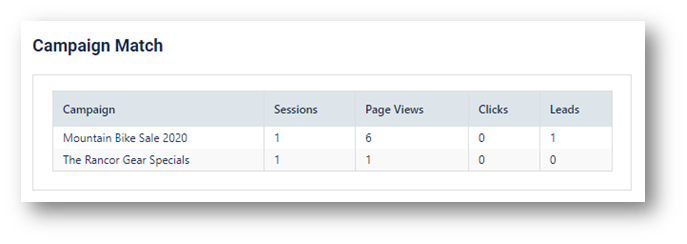
We can track campaigns at the web session level, and at the web page level. This means if someone comes in with a utm_campaign parameter from an email we sent out, or an ad that we are tracking, the campaign is appended to the web session. However, we can also track campaigns at the page level as well if you identify certain pages on your website that might be specific to some type of promotion.
Web Activity
The web activity section on the Lens shows all web activity the prospect has completed in the time selected in the dropdown at the top of the page. If you hover over each line, it will expand on the information that is displayed with date and total number.
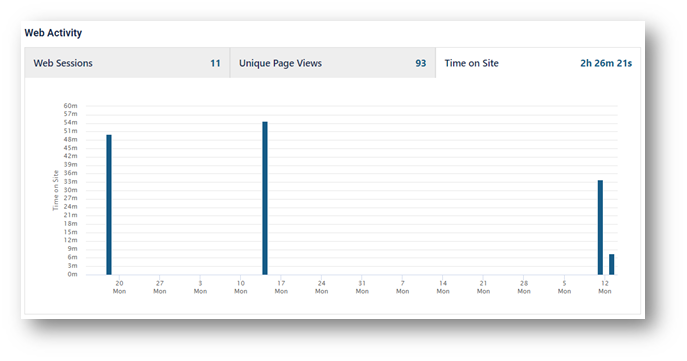
Web Sessions shows the number of times they visited the site and browsed around. A prospect could visit 10 pages, close out of the session and come back later that day to browse again, and that would count as two web sessions. This can be used to show how engaged the prospect is with the tracked site(s).
Unique Page Views shows the total number of unique page views they had during the time filtered. On this tab you'll see how many unique pages the visitor had within that time period, and combined with the other graphs on that page, gives insight into what they are most interested in overall.
Time on site shows how long the user has been on the tracked site(s) for the time period selected. This is down to the second. Bare in mind that we do not capture the time for the last page the user visited within the session because there is no way to determine at what time they closed their browser window.