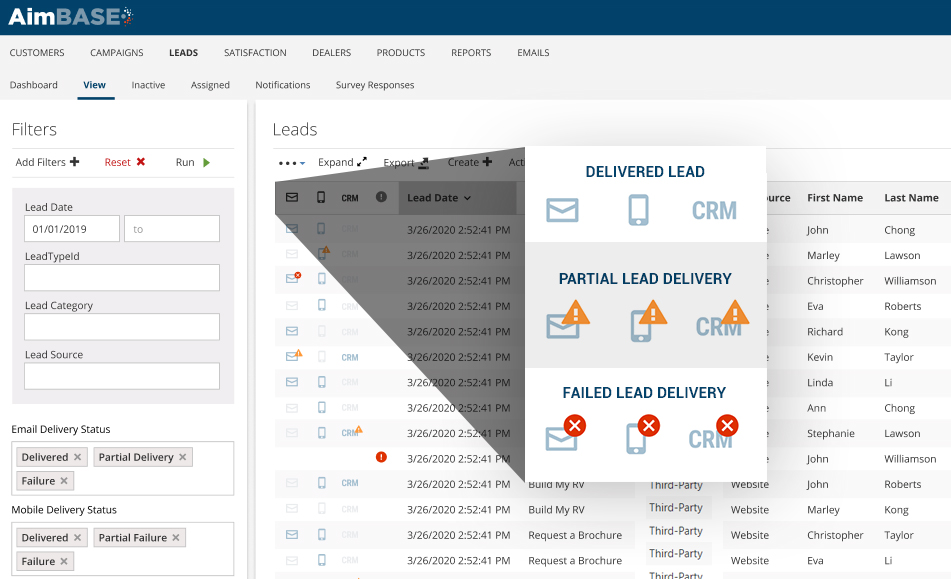Within Aimbase there are a variety of ways for dealers to access lead data. Perhaps the most common is via lead notification email. Through this method, a contact (dictated by the OEM) receives an email notifying the contact that a new lead has been assigned to his/her dealership. There are scenarios where a lead may not be sent to a contact at a dealership. Here, we will examine what those reasons may be and, where necessary, how to resolve them.
Email Delivery Status
The Aimbase Leads page includes delivery status icons for the most common lead distribution methods in Aimbase (Email, Mobile, and dealer CRM integrations) which allow you to quickly determine which leads were delivered successfully and which leads require additional action. The icons will represent one of the following statuses:
- Delivered: ALL contacts within this distribution method received the lead successfully.
- Partial Delivery: SOME contacts within this distribution method received the lead successfully.
- Failure: NO contacts within this distribution method received the lead successfully.
These delivery columns can be sorted on by clicking directly on the column header and can also have filters applied (filters pictured below).

Common Delivery Issues: 'Email Delivery'
Lead Emails
Generally when an Aimbase lead email notification has failed to be delivered to the contact we have on file, the reason can be identified as one of the following common scenarios.
- Recipient not found: Is the email that you've set up on your dealer contact accurate? Typos and misspellings can cause leads not to be sent because the recipient's inbox cannot be found.
- Inbox Full: Has the recipient's email inbox reached it's storage limit? If so, they will need to clear some space in their inbox to allow for new messages to be received.
- DNS error: if the recipients server is down or not responding, it could result in a failed delivery. In this case you would simply need to resend the lead once their DNS error is resolved.
When an email bounces, Aimbase considers the email address as failed. Once an email address is failed Aimbase will discontinue attempts to send notifications to that email address. To remove an email address from the bounce list, refer to this section of the article.
Common Delivery Issues: 'CRM Delivery'
CRM Integrations
Though rare, leads sent through CRM integrations can fail from time to time due to updates in either the sending or receiving platform, server errors, or misconfiguration. If you experience consistent CRM integration failures, please reach out to the Center of Excellence at clientsupport@rollick.io.
Common Delivery Issues: 'Lead Contacts Configured'
No Contacts configured
Sometimes, the issue is that a new dealer has been added to Aimbase but a proper lead contact has not been configured to receive leads on behalf of the dealer. When this is the case, you will see the red "No contacts configured" icon pictured below. This icon will be displayed when there is no lead email contact or an active dealer CRM integration enabled for the dealer.

Getting Notified of 'Failed' and 'Partial Deliveries'
There are two notification options for lead delivery in Aimbase, both of which can be set up for manufacturer and region users. You can choose between a real-time or daily notification when leads face delivery issues.
Real-Time Notification
This notification is triggered in real-time when a lead faces total or partial lead delivery failure. Key details of the lead are including in the body of the email, with the option to view the full lead details page via the link. To start sending this email, assign the contact to the Dealer Lead Delivery Notification (real-time) contact type.
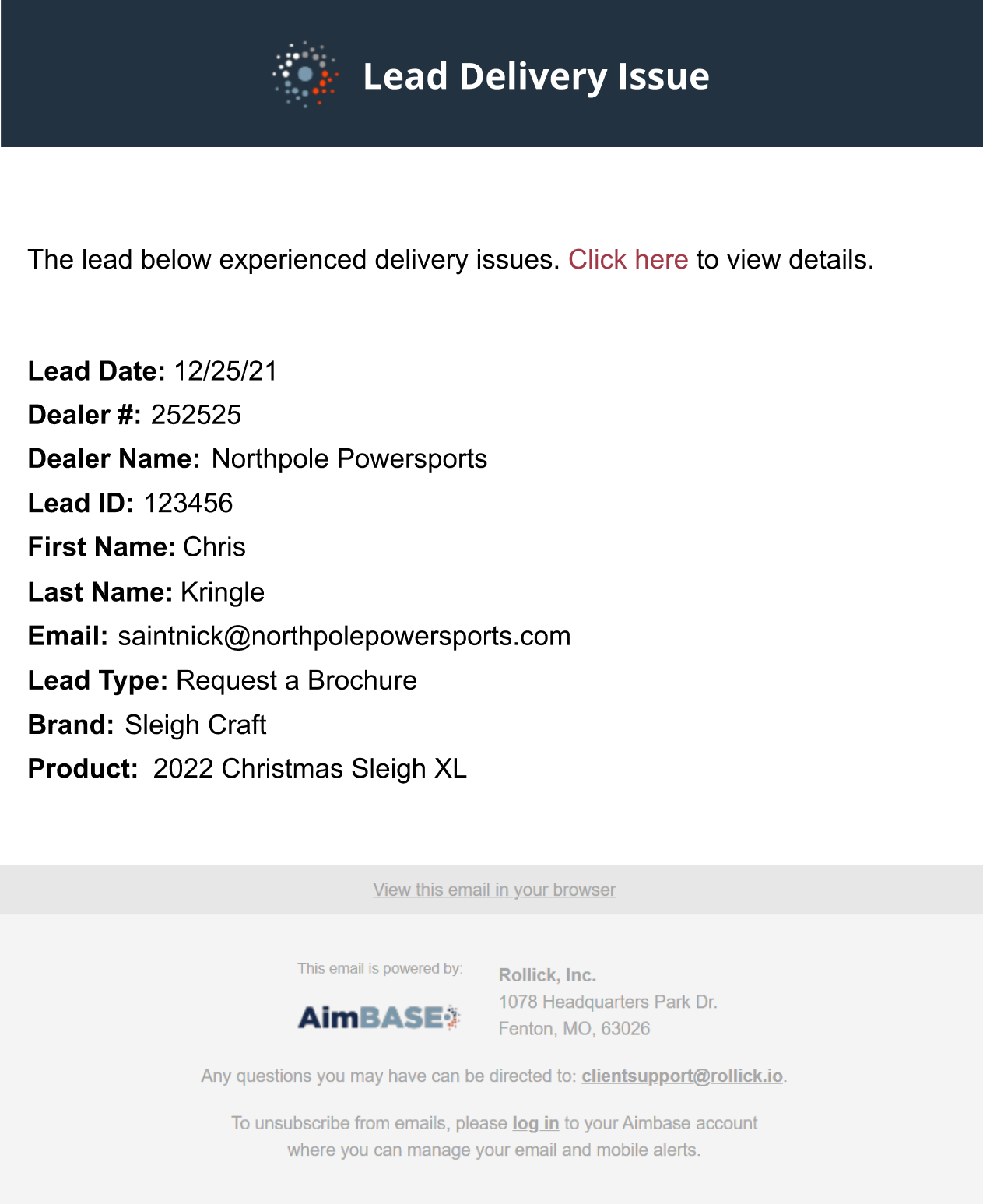
Daily Notification
This notification is sent daily and is a recap of leads facing delivery issues for the prior day. The full list of leads can be viewed in Aimbase via the link. To start sending this email, assign the contact to the Lead Delivery Notification Daily contact type.
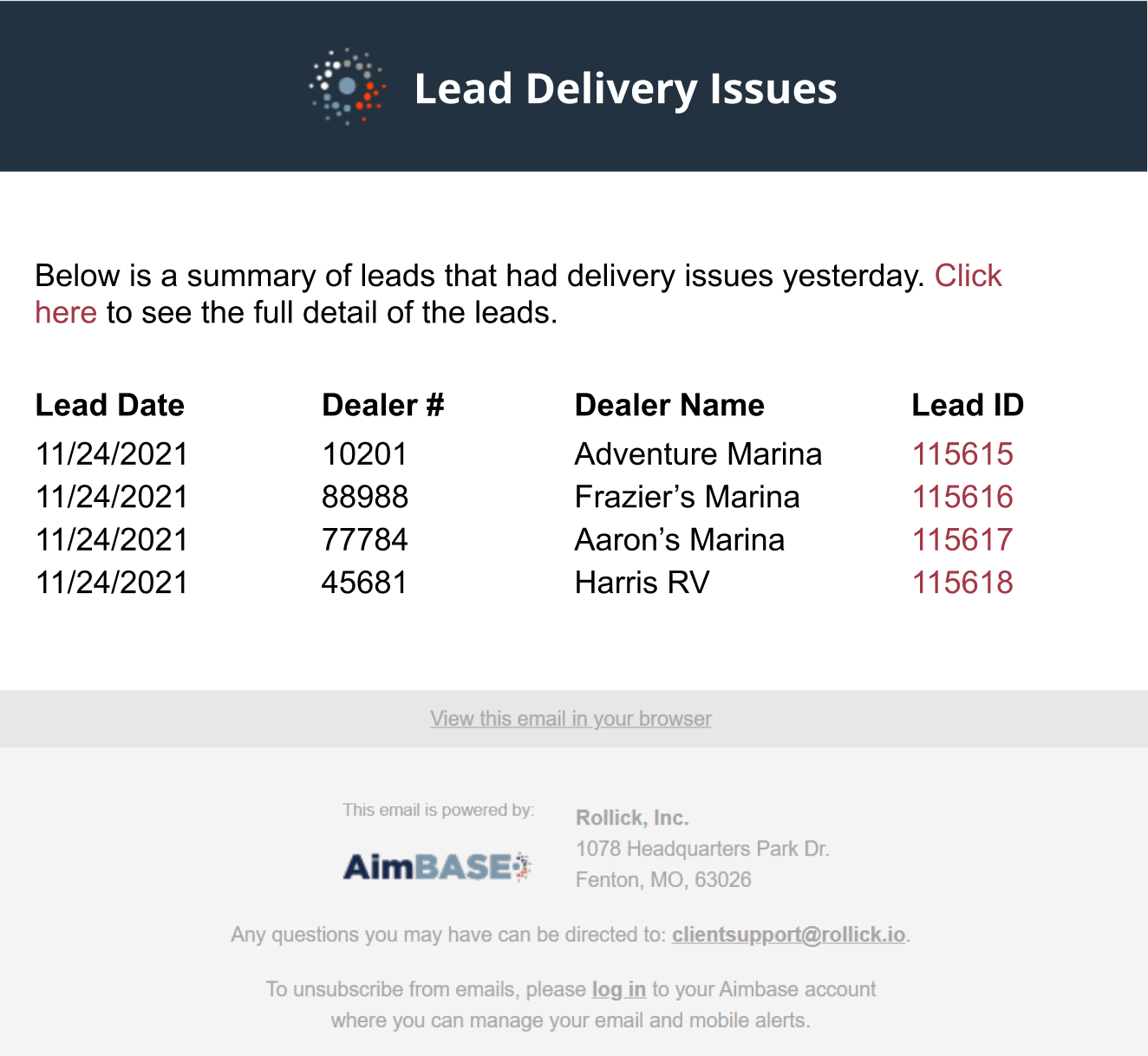
Troubleshooting:
Resetting a Dealer Contact's Email Delivery Status
If a lead contact has a delivery status of Hard Bounce or Soft Bounce they will not receive leads. This can be caused by general email settings (for example, if the contact's mailbox is full). Once you feel confident that the issue has been resolved (for example, the contact has made additional room in their inbox) you may choose to reset their delivery status to Active so that Aimbase will begin sending them leads. You can do this from the Dealer Contacts page.
To reset a dealer contact's Delivery Status:
- Click on the Dealers option in the top navigation
- Select the dealer from the dealer grid
- Once on the dealer details page, click the Contacts option
- Once on the dealer contacts page, you will see contact's Delivery Status and a button titled Set Delivery Status to Active. Clicking this button will set the Delivery Status to Active and remove the email address from the suppression list.
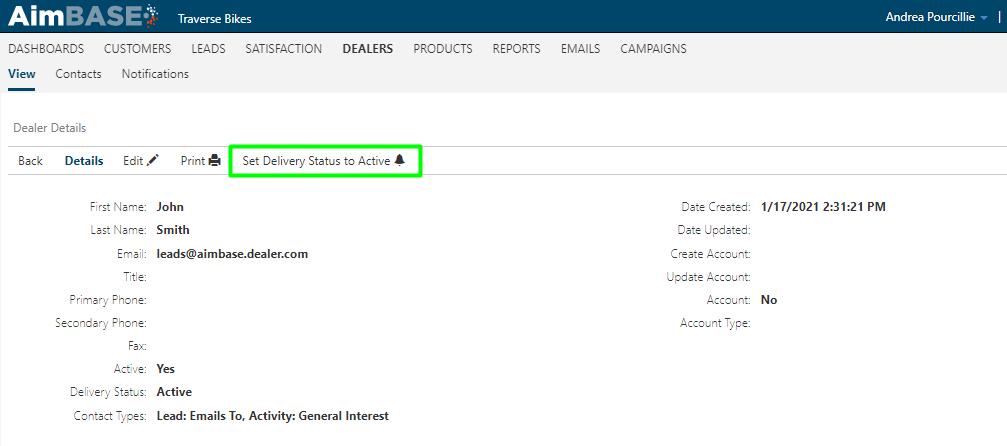
Understanding Why a Lead Wasn't Sent to a Dealer
There are three main reasons that a lead might not be sent to a dealer:
1. Incoming lead data from the import/API process indicated the lead should not be sent to the dealer.
When this is the case, the Contacts section will appear as it does below. Note that while John Smith has the required contact type, which would indicate that the lead was meant to be sent to the dealer, the Send Dealer column says No. This means that when the lead was sent from the originating source (website, manual entry from Aimbase, bulk lead import, etc.), the sender told Aimbase not to send the email to the dealer notifying him/her of the lead.
There are specific use cases for when an OEM may not want a lead email to be sent to a dealer.

In this case, you would see all of the delivery statuses blank, because no attempt was made to send the lead to the dealer.
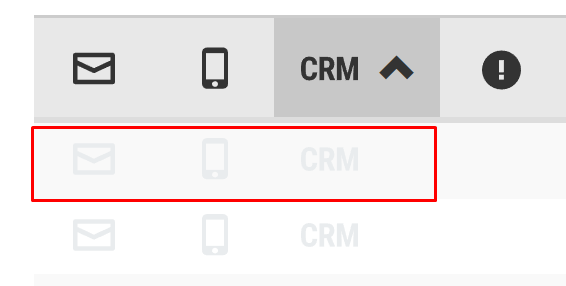
2. The dealer does not have a "Lead: Emails To" to contact setup.
When the reason for not sending the lead is that there isn't a contact setup for the dealer, the Contacts portion of the Lead Details page may look something like the image below. Note that while an email was clearly sent to the contact on September 13th, the Type associated to the contact is NOT "Leads: Emails To", which means that the lead is not Assigned to the contact. It is important that every dealership that is supposed to receive leads has at least one “Leads: Emails To” contact, otherwise leads will not go to those dealers. In this scenario, even when an email is sent to another contact type, the grid will reflect that the lead hasn't actually been sent. This is because the person the email was sent to isn't actually the person responsible for acting upon the lead. If you look at the Contacts section and do not see any contacts listed, this scenario is also the case. Read more about the importance of keeping your dealer data up-to-date and how to create contacts.

In this case, you would see the "No contacts configured" icon appear in the leads grid due to the lack of a Lead: Email To contact:
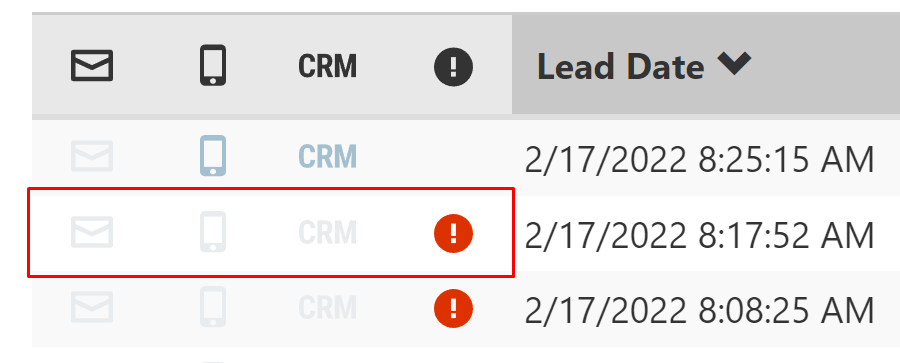
3. The Lead: Emails to contact is an undeliverable email address.
If the Contacts section of the lead details page resembles the screenshot below, it is likely that the email was never sent as a result of the email address being undeliverable. When you can see that a contact has the appropriate contact type (Leads: Emails To) and Send Dealer is listed as Yes, the issue is likely the contact itself. There are myriad reasons for a contact to become undeliverable. Some examples may be that it was typed incorrectly to begin with, or the address was shut down because the salesperson no longer works there, or the mailbox was full and unable to accept any additional messages, etc. Additional instructions and details regarding how to confirm what the original issue was that caused this and how to resolve it can be found here.

In this case, you would see the "Failure" or "Partial Delivery" icons in the leads grid since the assigned contact(s) were undeliverable.
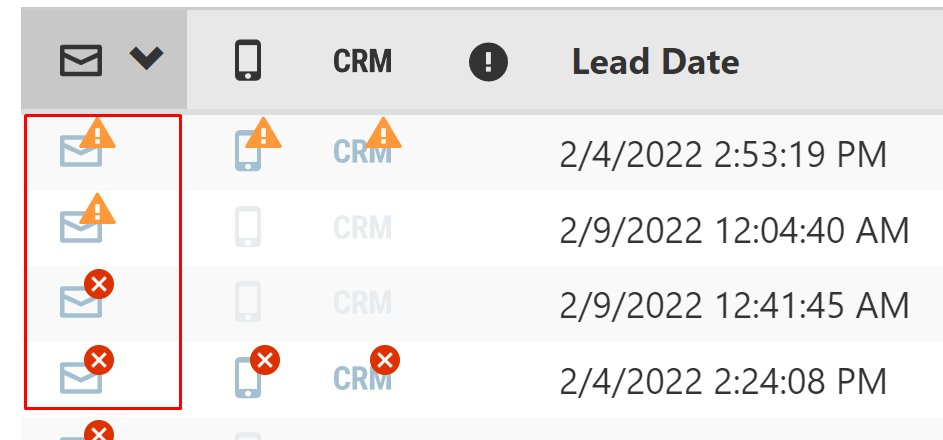
Locating Unsent Leads
Unsent leads can be identified using the Sent to Dealer column and filter. The info in this column is reflective of whether or not an attempt was made to send the lead from Aimbase. The success or failure of delivering the notification is not reflected in this column. For delivery status, please refer to the delivery icons and filters.
1. To identify which leads were not sent to a dealer, first navigate to the Lead grid.
2. Set the "Sent to Dealer" and "Viewed" filters to No, and click Run.
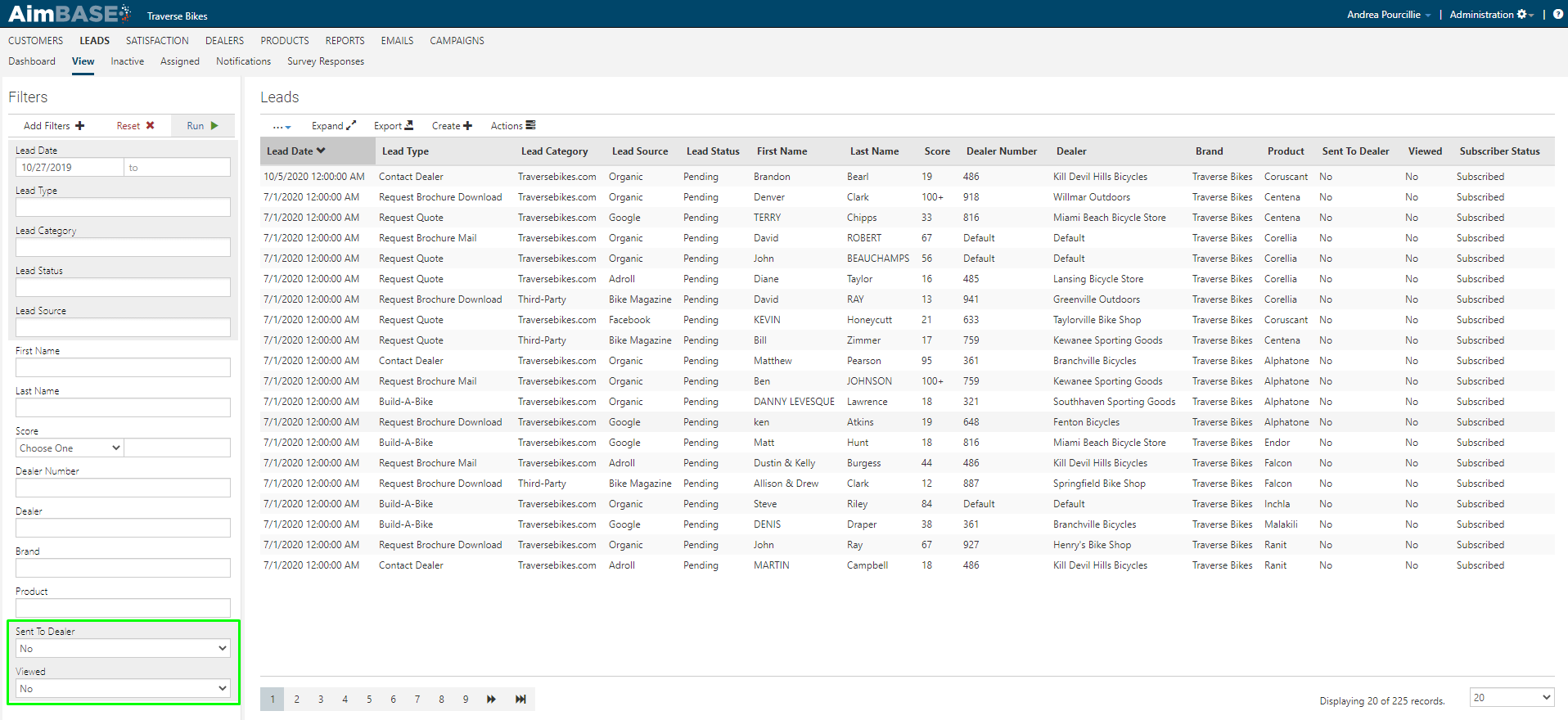
3. Click into a lead, and scroll down to the Contacts section. Here, you can begin to determine your next steps in determining WHY the email wasn't sent to the dealer.
4. A lead can be resent to dealer contacts via the Send Lead feature on the lead detail page.
Removing an Email Address From Suppression Lists